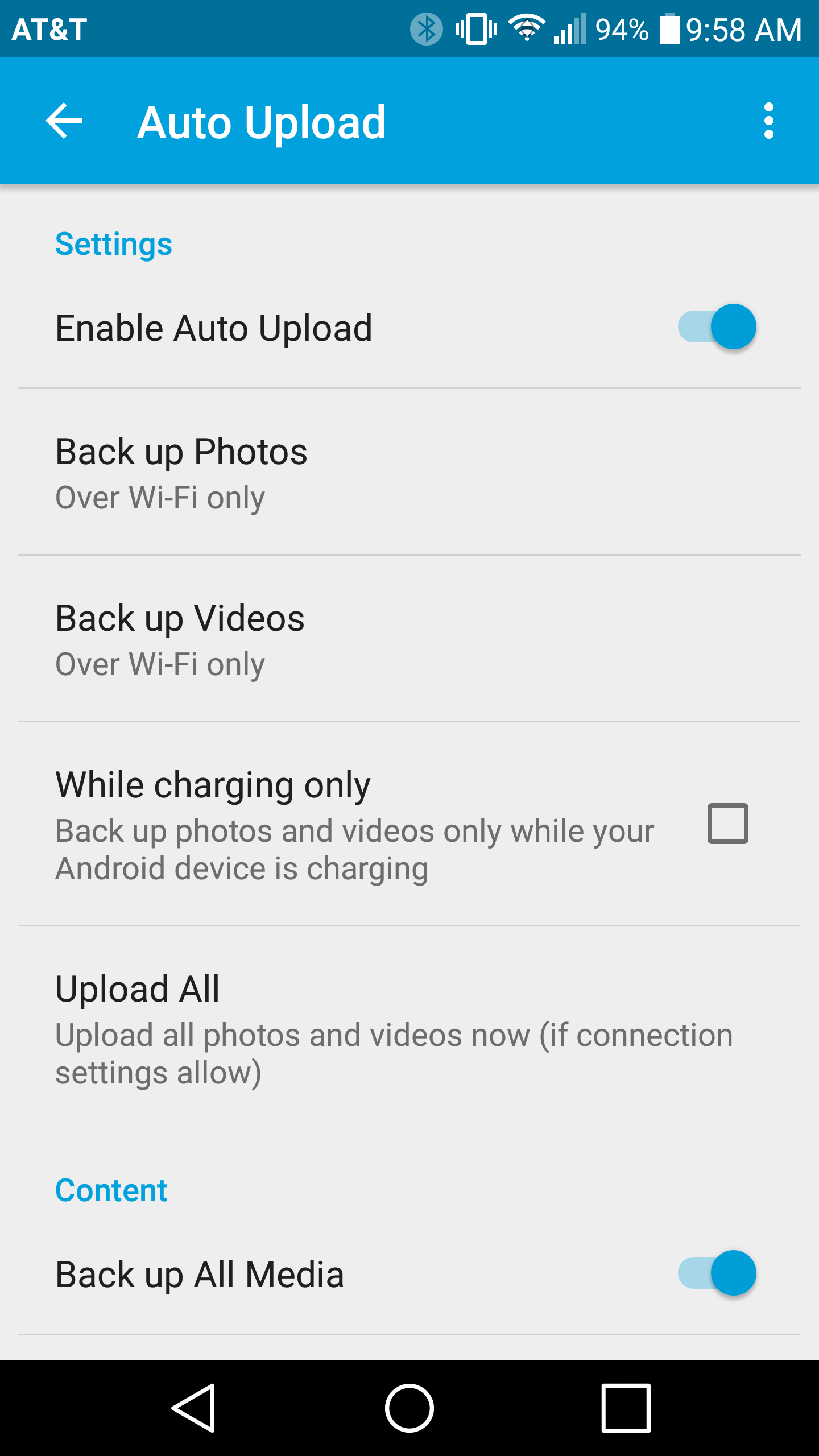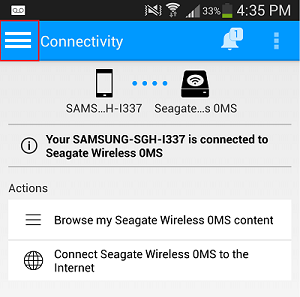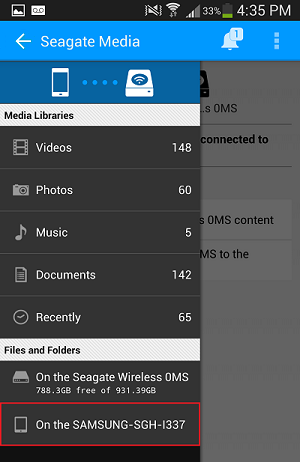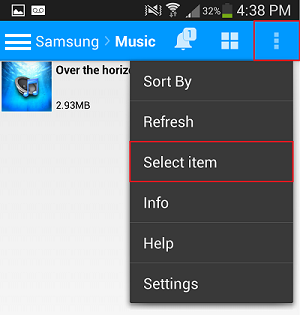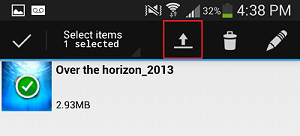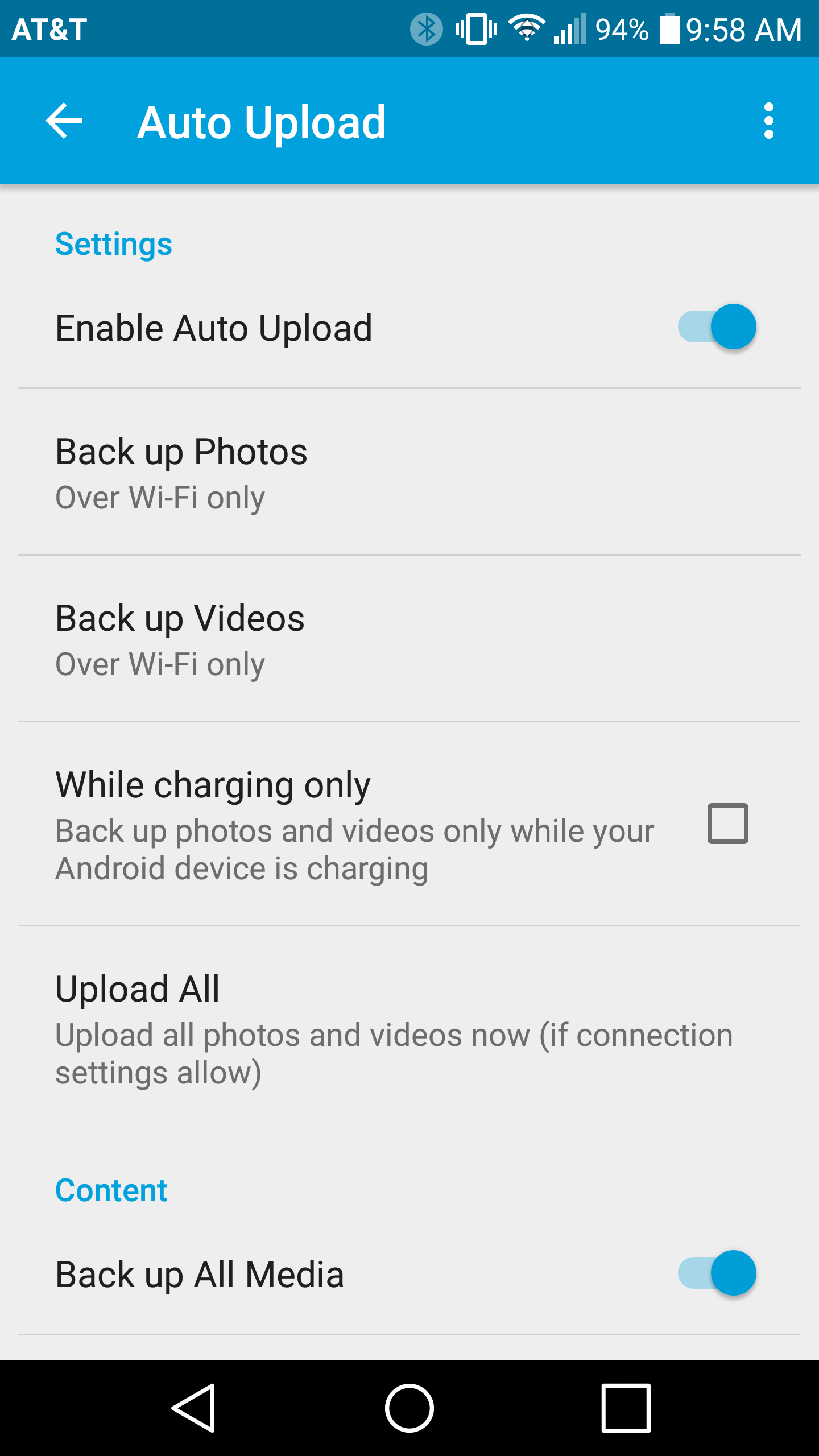Provides instructions for moving content to the Seagate Wireless Devices from your Android device.
Note: When this article refers to a Wireless Device it is referring to a Seagate Wireless Plus or a Seagate Wireless.Manual Upload
Auto Upload
Manual UploadTo manually upload content to the Wireless Device using an Android device, please follow this procedure:
- Launch the Seagate Media app on your Android device.
- Select the three bars at the top left of the application.
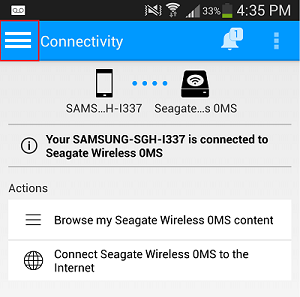
- Select the device that contains the content you would like to upload to your Wireless Device. Browse to the location of the content on that device.
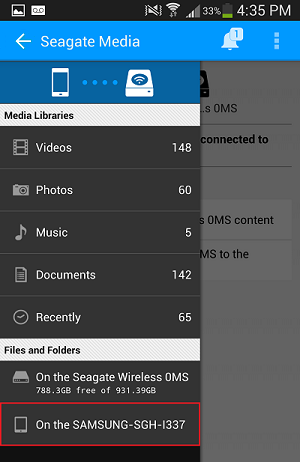
- Select the Options button at the top right and then select Select Item
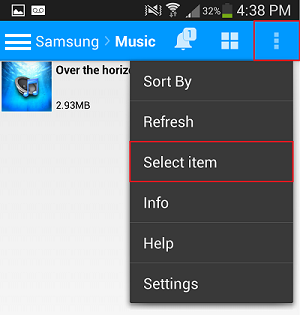
- Select the file(s) you want to upload.
- Select the Upload button.
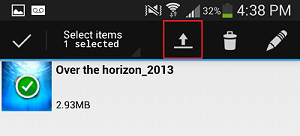
The progress bar displays on the right side of the file as the content uploads. Once the progress bar is complete, your content is uploaded from your Android device to the Wireless Device.
Automatic UploadTo automatically upload content to the Wireless Device using an Android device, please follow this procedure:
- Launch the Seagate Media app.
- Tap the menu icon in the top right corner of the screen and tap Settings
- Tap the Auto Upload option
- The the Enable Auto Upload toggle slide bar from Off to On
- For Android you will have choice for Photos and Videos
- Back up Photos over Wi-Fi only or Wi-Fi or a mobile network
- Back up Videos, Off, Over Wi-Fi only or Over Wi-Fi or a mobile network
For Android if you do not want all of your Photos and Videos to be backed up you can slide the bar for Back up All Media to Off and select the specific folders you want backed up.